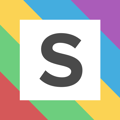Save time adding high spending queries as new keywords or negatives
Adding exact match keywords from search query analysis can be a long and manual process – the Add Queries tool automates this process for you – so you just need to decide whether you like the query and want to add it or you don't like the query and want to negate it.
We show you the queries you have appeared on (via keywords, DSA, Shopping and PMax campaigns) which you do not have live as exact match keywords. You can sort by any column and use the filters to define the parameters of the queries you want to review.
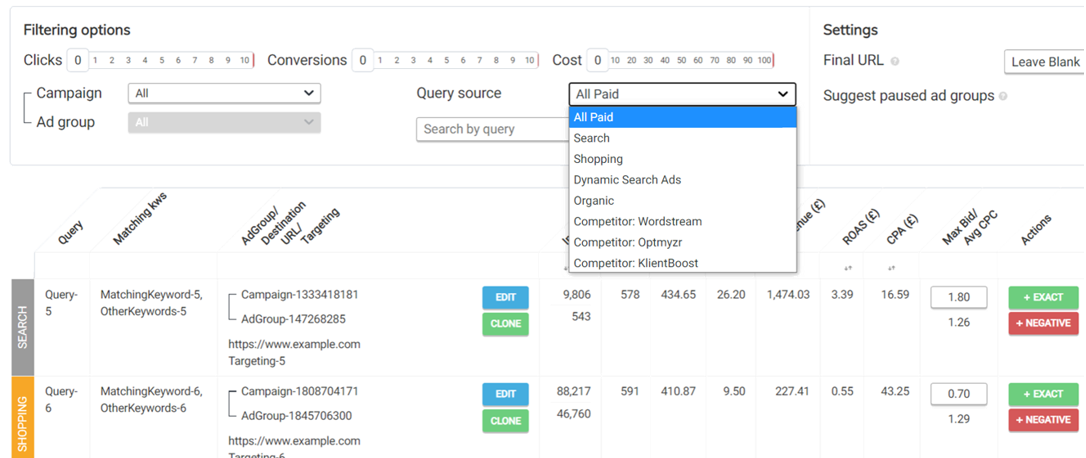
Adding a query
Using a machine learning algorithm, we scan your account for similar keywords already live. Using this data, we suggest an ad group to add the query to. If you want to change which campaign and ad group the query is added to you can use the ‘edit’ button.
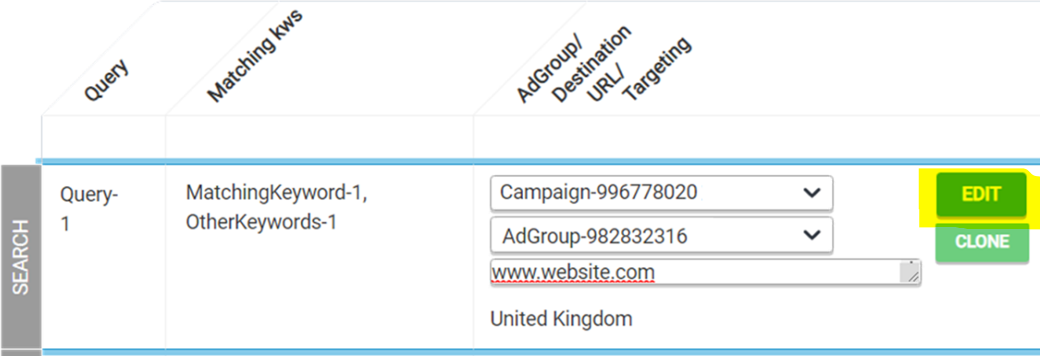
When your happy with the ad group and you want to add the query just hit ‘exact’. Within 20 seconds that keyword will be live in your account.
N.B. If you've enabled the 'routing negatives' automation you will not need to worry about adding any cross match negatives.
Settings
By default we leave the final URL blank. If you want to apply a final URL you can choose to apply the URL from the highest spending creative or keyword in the chosen ad group. You can also manually edit the final URL using the 'edit' button. You can choose the add the query to a paused ad group by enabling 'suggest paused ad groups'.
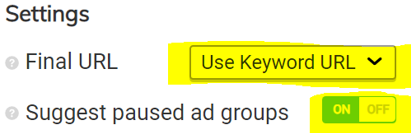
You can choose to exclude exact match close variants in the Add Queries Tool by turning the below setting "on".
![]()
We'll still surface queries being triggered by exact match close variants if they're also being triggered in other ad groups - as they would benefit from adding to the most relevant ad group (to ensure your serving the best ads and landing page for that search).
To expand the reach of your account with broad match keywords, simply enable the following setting that allows you to add search terms triggered in the account as broad match keywords.
![]()
This will change the +EXACT button to +BROAD, and you will also have the option to ignore search terms, which will remove them from the Add Queries tool for 30 days.
N.B. When switching this setting on, the system will need to reprocess your search terms to deduplicate them from your broad match keywords - meaning you will need to wait around an hour before your new list of search terms is available.
Creating a new ad group
If the perfect ad group doesn’t already exist and you want to create tailored copy for the query you can use the clone wizard to create a new ad group within the platform. Hit the ‘clone’ button, choose which ad group you want to use as a template, and give your new ad group a name.
- Select ‘edit creatives’ and amend the ads with your new tailored copy.
- Click ‘add keywords’ to add any other keywords which you would like included in your new ad group.
- Finally, select ‘create adgroup’ to add the ad group straight into your Google Ads account.
Adding a negative
If you don’t like the query and you do not want to appear against it again, just select ‘negative’ to add it as a negative keyword across your entire account. You can change the text and choose which match type you want to negative to be added as.
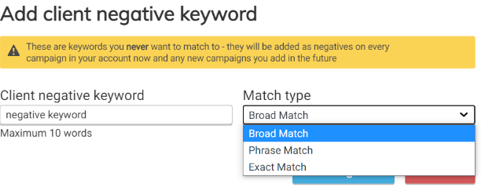
Translating queries
If you’re managing multiple language accounts, you can use the translation extension on Chrome. This will translate all queries on the page as well as the "matching kws" column, so you can quickly see which queries are relevant and if the ad group we're suggesting is the best place!
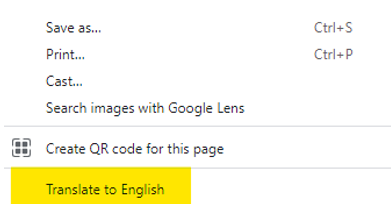
Organic queries
If you have linked your Search Console with Squared you will be able to see the queries you are ranking for organically which you do not have as keywords. You can find out more about organic queries here.
Competitor queries
See the queries your competitors are ranking for organically, that you’re missing out on in paid search. Navigate to the ‘Competitors’ tab (under ‘Optimize’) to enable this feature and choose the competitors you want to view. Find out more about competitor queries here.
Tracking changes
Any queries you add via Squared.io will be recorded in the ‘Added Queries Log’ report. Any negatives you add can be found in the ‘Negatives’ section of the platform.