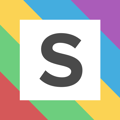Find out how to get set up on Squared.io
Adding accounts
When you log in to Squared.io for the first time you will be asked to add an authorization. Follow the steps and enter your Google Ads credentials. You can then choose which accounts you want to import to Squared.io. The initial account sync can take up to 24 hours depending on the size of the account.
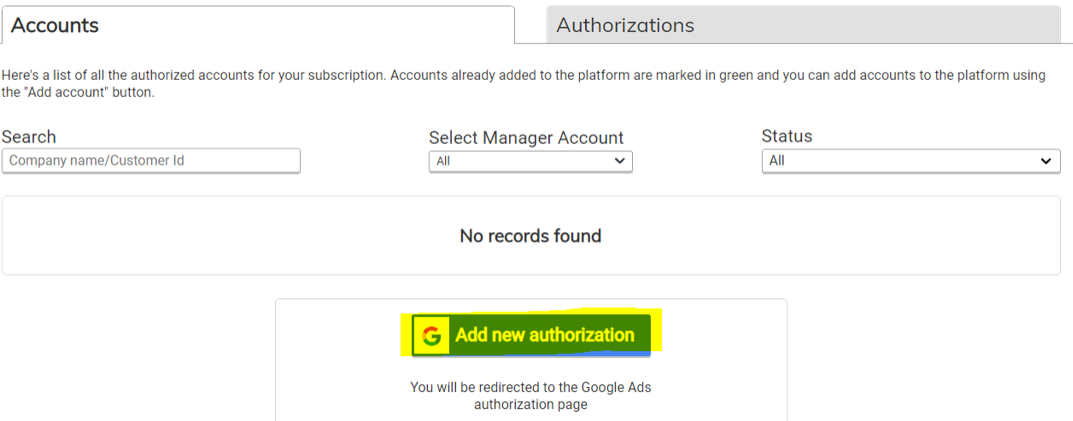
You can add more accounts at any time by selecting ‘add new’ on the Clients tab. You can also add additional Google Ads authorizations here.
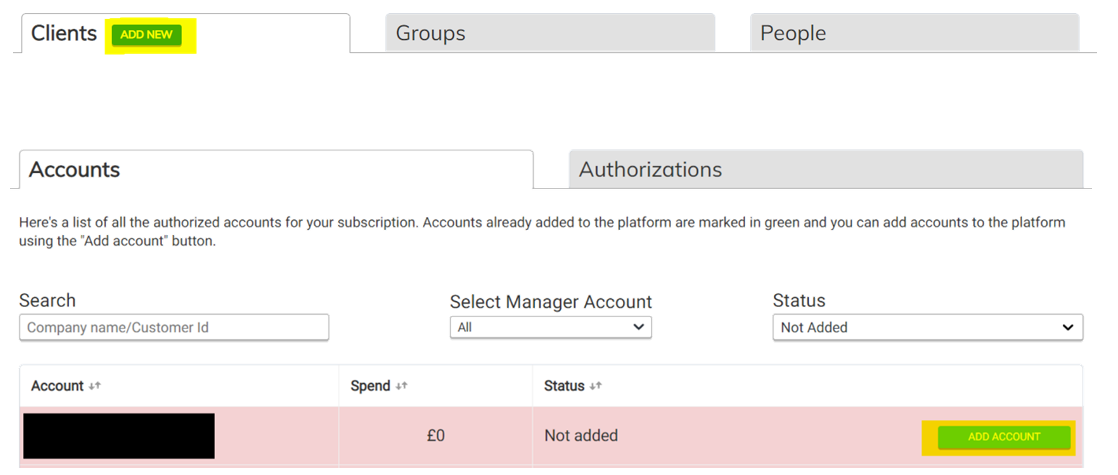
If you have write-access to the Google Ads accounts, you will be able to use all features in Squared.io. If you have read-only access to the accounts, you will be able to view the insights, but you will not be able to make changes directly in Squared.io.
Create groups
Groups in Squared.io can help you manage at scale. Applying Groups will give you an overview of combined account performance as well as allow you to apply features across multiple accounts from one place (automation and account level negatives).

Select 'add new' on the Groups tab to create a Group. Choose a name for your new Group and select which accounts you would like to include in the Group. You can create as many groups as you like and apply as many Groups to each account.
For example, you could create Groups for clients, verticals, markets and internal teams.
Add users
To add new users, just click on the People tab and select ‘add new’.

Enter the new user’s details and choose:
Access level:
- Read only access is 'read-only' access and allows a user to see the audit - they won't be able to add queries or use automation
- Standard access users can make changes via the platform - adding queries and using automation
- Admin access users can also change profiles and add users
View Group: A user will only be able to see accounts within the group they can view.
Manage Group: A user's score on the People tab will be based on the group they manage.
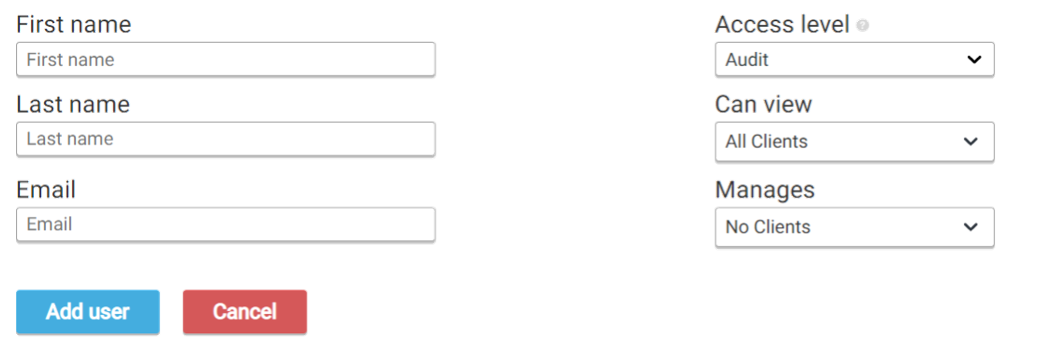
Search Ads 360 linking
By default, we report on the conversions included in the Google Ads ‘conversion’ column for your account. If you are using Search Ads 360, you can set up an SA 360 link in Squared.io.

Select ‘Search Ads 360’ from the cog menu. Click ‘Add new authorization’ and follow the steps. Click on ‘Accounts’, choose the account you want to link to SA 360 and select ‘Create Search Ads 360 link’. Squared.io will then import any floodlights and custom columns classified as conversions to the appropriate reports.
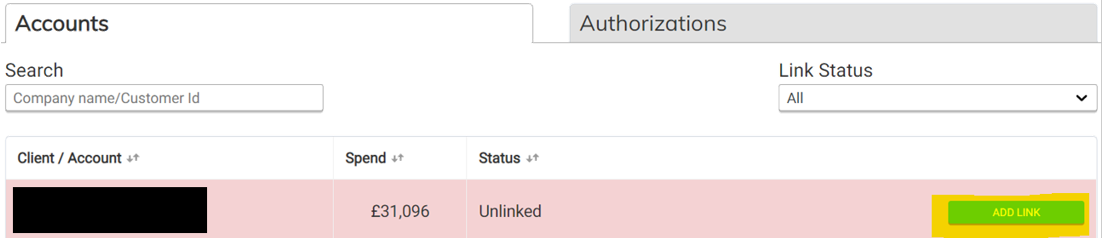
Search Console linking
We have a connector to Search Console which enables you to see the organic overlap report as well as the queries you are ranking for organically which you do not have as keywords in your account.

To link Search Console in Squared.io, select ‘Search Console’ from the cog menu. Click ‘Add new authorisation’ and follow the steps. Click on ‘Accounts’, find the account you want to connect and then select ‘Create Search Console link’ to choose the domain you want to use.
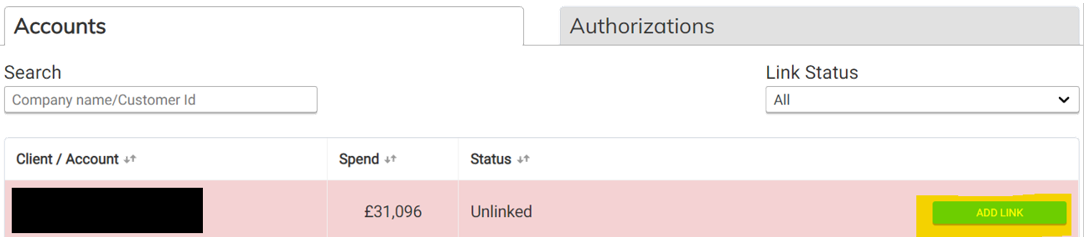
Account merging (multi-account clients)
You can merge multiple Google Ads accounts into one Squared account - giving you a consolidated audit of all accounts. Merging is relevant for accounts which use the same domain and currency - if you have separate a Google Ads account for Brand, Generic and Shopping activity across one client for example. Merging will allow you to manage, audit and automate across multiple accounts as if they are a single account.
Benefits of merging include:
- Find duplicates: Squared can highlight duplicate keywords between accounts
- Route between accounts: the routing negatives automation can route search queries to the correct account which 'owns' a keyword
- Add queries to the most appropriate ad group across accounts: work through highest spending queries regardless of account - there is also an account filter if you wish to work on a single account
- Spend-weighted insights: the audit is weighted so higher spending accounts represent more of the audit score than lower spending accounts
- Negative keywords: negatives applied via Squared will be applied to all campaigns across accounts
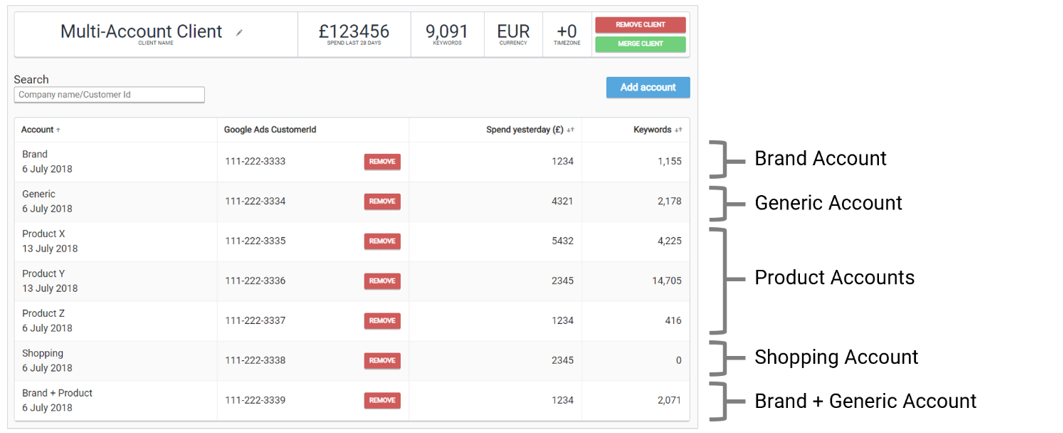
If you would like to set up Multi-Accounts Clients for some of your accounts please get in touch.