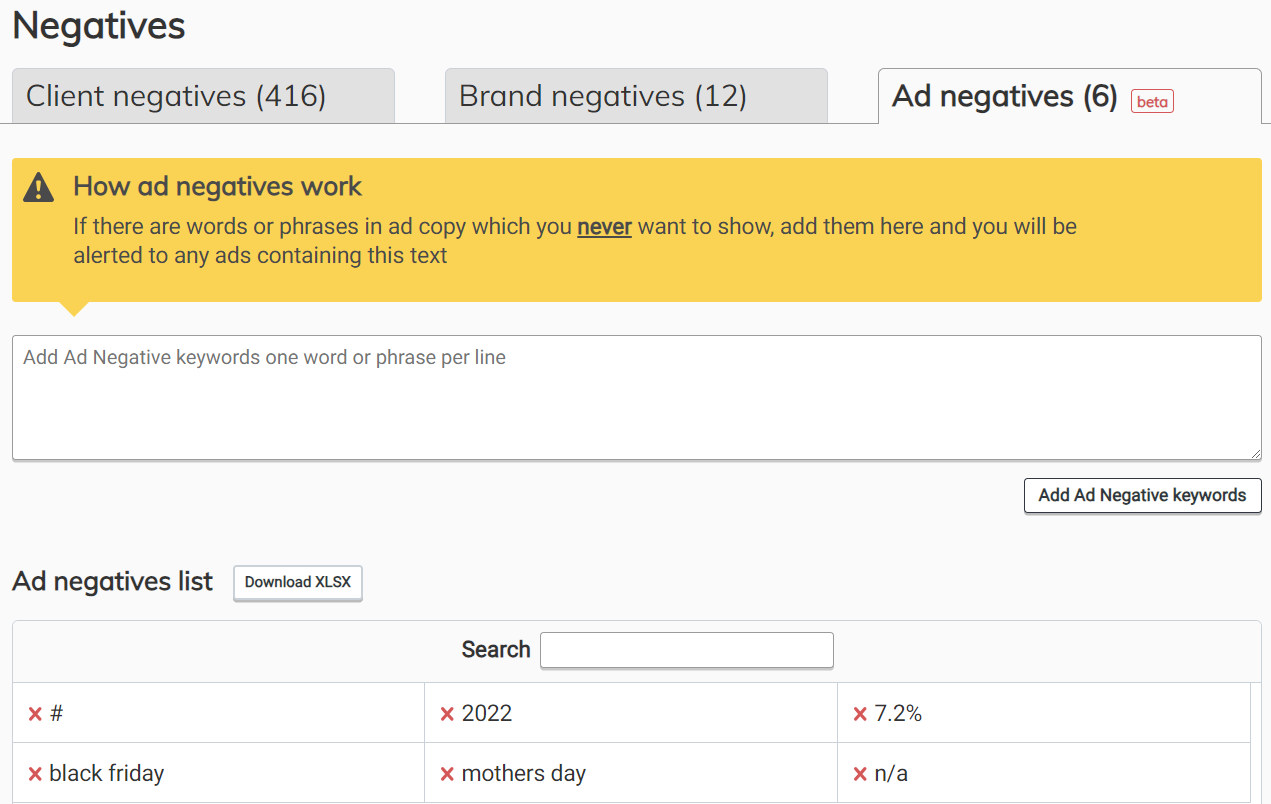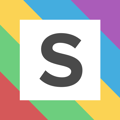Ensure negative keywords are always applied and old ads are no longer live
Account negative keywords
Google Ads doesn't automatically apply shared libraries to new campaigns, this can be frustrating when there are keywords which you must never appear against in any campaign. To ensure negative keywords are always applied to all campaigns you can use ‘Client negatives’ in Squared.
In the ‘Client negatives’ section you can add keywords manually or upload current shared library lists. You can consolidate account level negative keyword lists to ensure they will be applied to all current and future campaigns (including PMax).
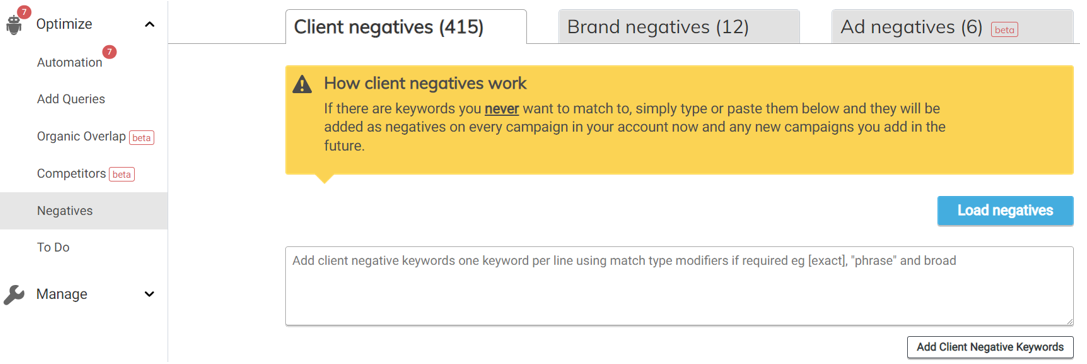
Group and agency negative keywords
Negatives can also be set up at group level (e.g. negatives to apply across an entire brand or market) as well as global level.
Brand negative keywords
To help ensure no brand queries leak in via non-brand campaigns you can use the 'Brand negatives' feature in Squared. Add the relevant brand keywords in Squared and then apply the 'Squared: Brand' label to any brand campaigns in your Google Ads accounts.
We will then apply the brand negatives to all current and future campaigns which do not have the label applied.
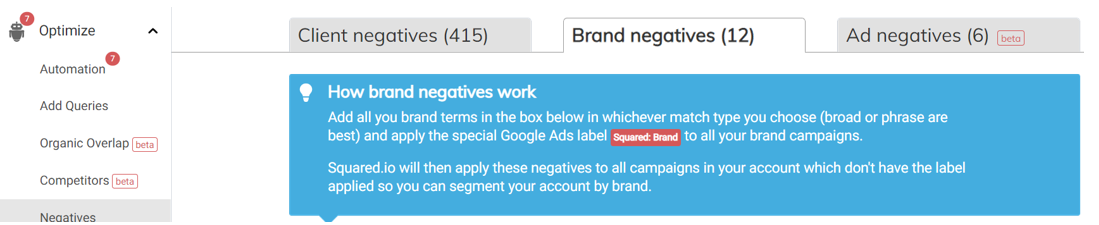
Ad negatives
This feature aims to significantly reduce the amount of time needed to deliver compliance and reduce copy errors. Add the words or phrases you know should no longer be live in ad copy to ‘Ad negatives’ and Squared.io to check live ad copy and extensions for and bring any issues to your attention. You can also set them up at group or global level and rest-assured that there are no old ads live in any of your accounts.
If any live offending ads or extensions are found, you'll get an email alert as well as an item at the top of your to-do list each day. If you've just made changes and want to initiate a check immediately, just hit "sync now" at the top of the "Negatives" page.