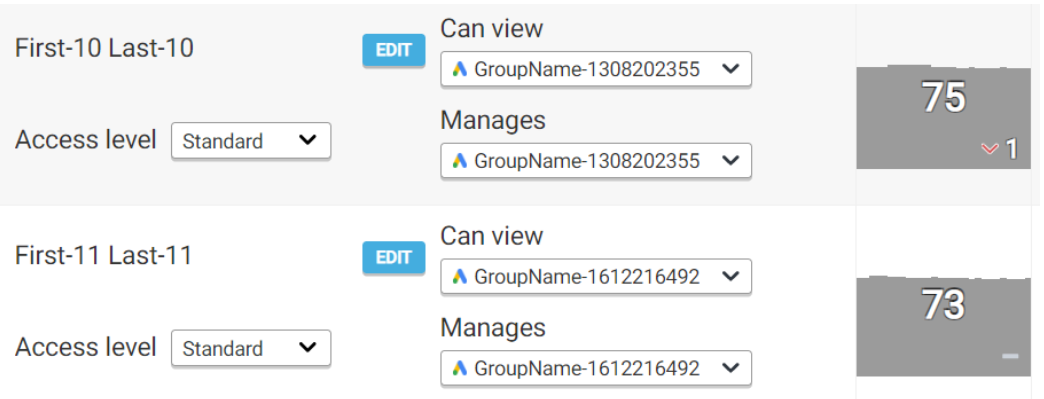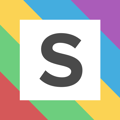How to maximise the Squared.io Groups function
The Group function in Squared.io can serve many purposes - from monitoring team scores to applying automation at scale - we'll delve into how they can be set up and used in this article.
Firstly, to create a group, navigate to this page and hit "add new". You can then give it a name and choose the accounts you want to group. Grouping by team, market, and brand is a great place to start.

Score tracking
Now your groups have been created you can see how they stack up in terms of scores, OptiScore, query and automation adoption.
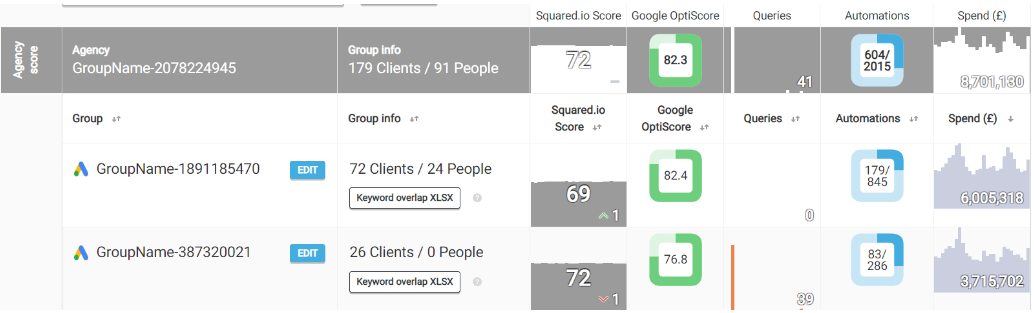
Filtering
You can use the group drop-down in the clients page to quickly filter for the accounts you manage or want to view.
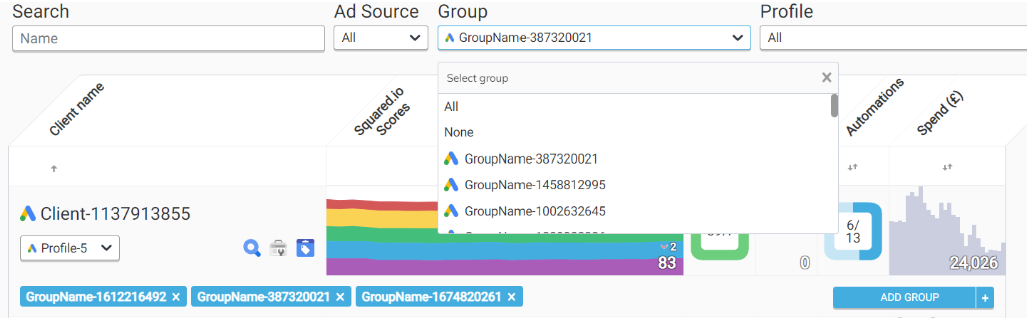
Cross-account insights
With your accounts now grouped, you can find the new group in the drop-down at the top of the page. In this view, you'll be able to see and download the insights for all accounts in place - saving you jumping from account to account for the insights you're working through.
You could use this to see all of the negative keyword conflict issues across all your accounts for example, or to see which keywords and product groups have the highest spend with zero conversions across the board. You can find out more about the insights sections here.
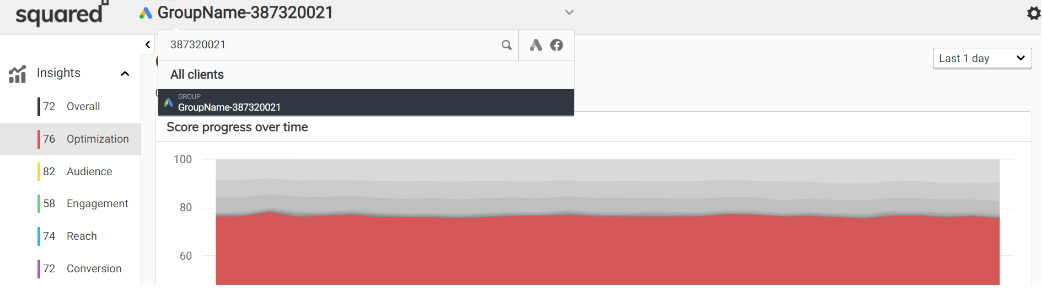
Automation at scale
You can apply the automation options at group level - helping you deliver high quality standards consistently across all accounts. You can find out more about automation here.
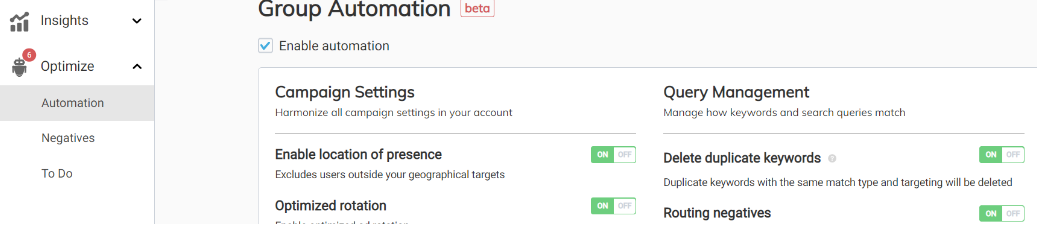
Negatives at scale
You can apply negative keywords at scale - ensuring the key exclusions you need applied at all times are in place. You can think of these like MCC shared library negatives, that are automatically applied to call campaigns for you!
You can also apply ad negatives at group level, to help find erroneous ads and extensions across your accounts - any ads with the previous year in for example.
You can find out more about keyword and ad negatives here.

Keyword overlap
Use this report to find duplicate keywords and queries across your accounts. This is particularly useful when you’ve got multiple accounts or brands operating in the same vertical and market – helping reduce internal competition. You can find out more about this report here.

User access & scores
Finally, you can use apply users to groups if you want them to only be able to view certain accounts in Squared.io ("Can view"). You can also apply a group under "Manages" - this will allocate the user a score based on the accounts in the group, and will also result in them getting the relevant email alerts for issues in that group (e.g. shared library limit hit)