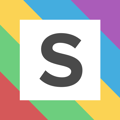Automate your budget tracking with Squared.io budgets
Monitoring spend throughout your budget period is crucial in ensuring you don’t run out of budget before the end of the month or underspend. The budget checking process is done by almost everyone in the industry but involves manual processes and checks.
That’s why we’ve created a new budgets feature to help you track budget pacing quickly and easily across all your accounts.
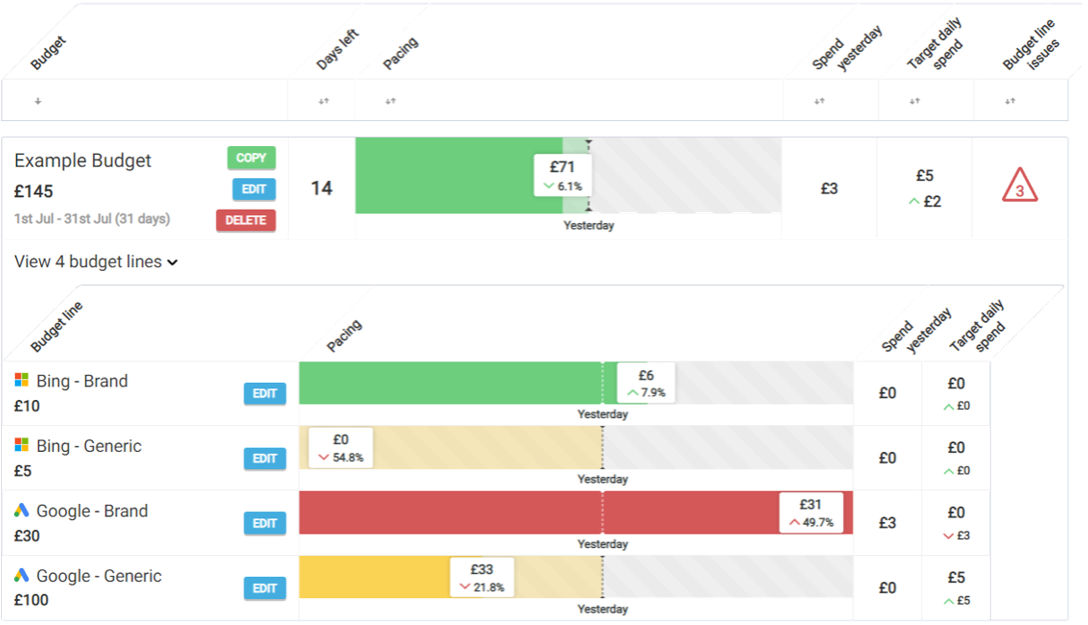
Microsoft Ads
You should already have Google Ads accounts loaded into Squared.io, but the budget tracker also supports Microsoft Ads!
To connect, navigate to the cog menu in the top right-hand corner, select Microsoft Ads and then Sign in with Microsoft. Once you have followed the instructions from Microsoft, you will have a list of all authorized Microsoft Ads accounts. Select Add Account and select the corresponding Google Ads account. You will then be able to access Microsoft spend in the budget tracker!
Creating your budget
To get started, navigate to the Budgets tab and hit “add new”.
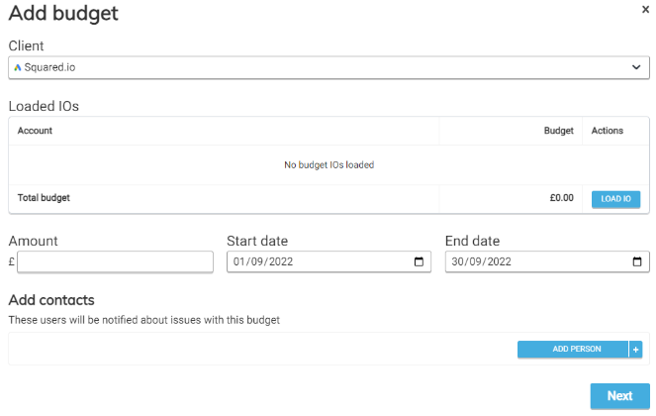
- Step 1: Choose the client (if you’ve merged different Google Ads accounts in Squared, this will cover all accounts within the merged account).
- Step 2: Either
- enter the budget amount for your account (or multiple accounts if merged).
- Or if you would like to use your IO’s from Google and Microsoft, select Load IO, choose the account(s) from the drop-down menu and select the appropriate IO’s from the list.
- Step 3: Click add person to choose who you want to receive budget notifications – when your budget is on pace to over or under-spend by 10% – and click next to continue.
- Step 4: On the next page you have the option to finish the set up or enter budget lines.
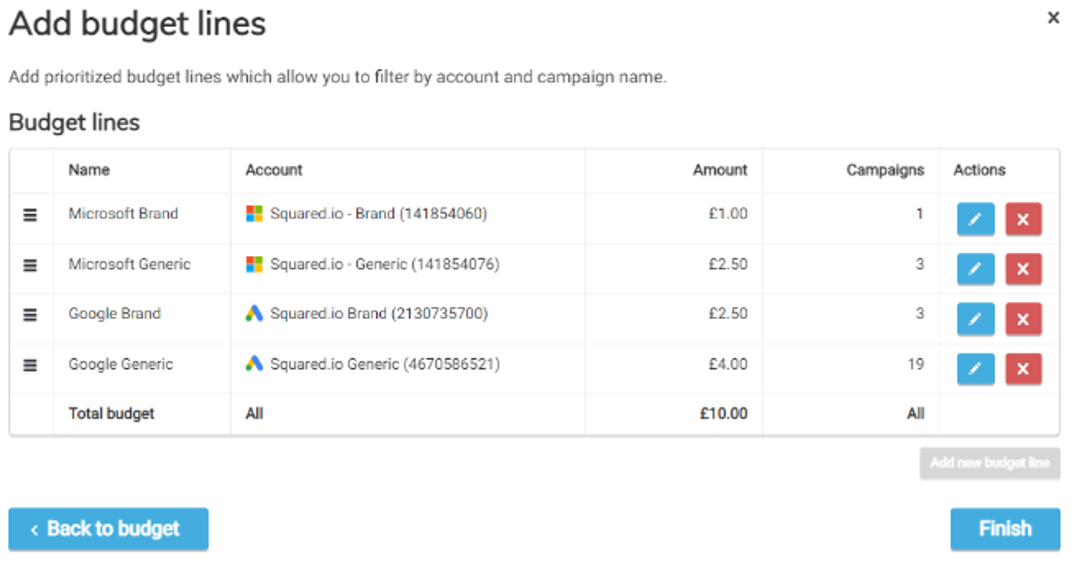
Budget lines: Set up budget lines if you want to set up account level budgets within a merged client (E.G. one budget for PLA CID and a separate one for PPC CID) or campaign level budgets within an account/merged client (E.G. one budget for brand campaigns and a separate budget for generics) or separate budgets for Microsoft and Google.
- Step 5 (budget lines): Choose an account for your first budget line. Give your budget line a name and input the budget amount. You can then choose to include all campaigns within that account, filter for specific campaigns using the naming convention or filter for specific labels applied to your campaigns. Repeat for remaining budget lines and hit finish to complete set up.