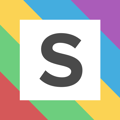This article walks you through how to add negative keywords to your Performance Max campaigns so that Squared.io can add account-wide negative keywords to your those campaigns
August 2025 UPDATE: These steps are no longer needed. We'll automatically attach your Squared.io client and group negatives to Performance Max campaigns.
First, go to the following link and fill in the form with your account details: https://support.google.com/google-ads/contact/pmax_implementation
When asked the following questions on the form, respond with the following answers:

You will see a link below asking you to download the template sheet for submittal:

Once you have downloaded the Request Template, go to the Keyword List tab and put these details in the following columns for each Pmax campaign you have:
Action: Apply the existing list
Ads Account ID: Your ads account ID
Campaign Name: The name of your pmax campaign
Negative Keyword List Name: Squared: Account Negative Keyword List (please do not delete or amend)

You can then save and attach this file to the Google form. Finally, accept the final Google terms of usage and submit.